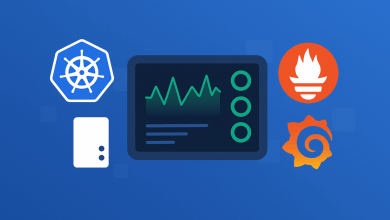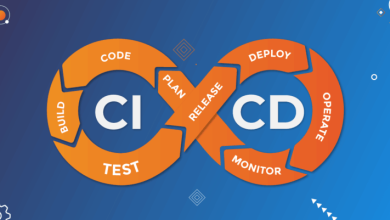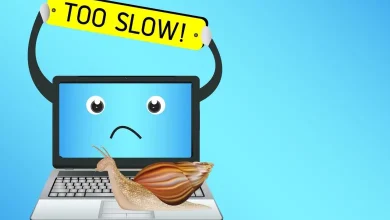How to Use Git: A Beginner-Friendly Guide with Practical Examples

What is Git?
Git is a free and open-source distributed version control system created by Linus Torvalds, the creator of Linux. Unlike centralized systems, Git allows every developer to have a full copy of the project, enabling faster and safer workflows.
In simple terms, Git keeps track of every change you make in your files. If you mess up, you can go back to a previous version. If you’re working in a team, Git ensures that everyone’s changes can be merged without losing anyone’s work.
Why Use Git?
Using Git brings several benefits to both individual developers and teams:
- Version Control: Save versions of your work and go back if something breaks.
- Collaboration: Easily work with others without overwriting each other’s code.
- Backup: Store your code on platforms like GitHub, Bitbucket, or GitLab.
- Open Source Contribution: Contribute to thousands of public projects on GitHub.
Installing Git
Follow these steps to install Git on your machine:
- Visit the official Git website: https://git-scm.com/
- Download the installer for your operating system (Windows, macOS, Linux).
- Run the installer with default settings.
- After installation, open your terminal and run the following to set up Git:
git config --global user.name "Your Name"
git config --global user.email "you@example.com"This tells Git who you are. Your name and email will appear in your commit history.
Common Git Commands
Here are some basic Git commands that every developer should know:
git init– Start a new Git repository in your project folder.git status– Show changes in your working directory.git add .– Stage all changed files for committing.git commit -m "message"– Save your staged changes with a message.git log– View the commit history.git branch– See all branches in your project.git checkout -b new-branch– Create and switch to a new branch.git merge branch-name– Merge another branch into your current one.git push– Upload your local commits to a remote repository like GitHub.
Example Workflow: Create and Track a Simple Project
Let’s walk through a real-world example using Git from scratch:
- Create a new project folder:
mkdir my-app - Navigate to the folder:
cd my-app - Initialize Git:
git init - Create a file:
echo "Hello Git" > index.html - Track the file:
git add index.html - Commit the changes:
git commit -m "Initial commit"
At this point, your project is under version control. Every time you make a change, you can add and commit it with a message that describes what changed.
Using Git with GitHub
One of Git’s most powerful features is remote repositories. Here’s how to link your project to GitHub:
- Create a new repository on GitHub (no README).
- Copy the repo URL.
- Back in your terminal:
git remote add origin https://github.com/yourusername/your-repo.git
git branch -M main
git push -u origin mainNow your code is live on GitHub! You can share the link, collaborate with others, and even deploy it from there.
Best Practices When Using Git
- Write clear and concise commit messages.
- Commit often to track progress and changes.
- Use branches for new features or bug fixes.
- Always pull before you push to avoid merge conflicts.
Final Thoughts
Git may seem intimidating at first, but once you get the hang of the basic commands and workflow, it becomes second nature. It’s a skill every developer must learn — and the sooner you start, the better you’ll become at managing your code, collaborating with others, and contributing to projects professionally.
In future tutorials, we’ll dive deeper into advanced topics like branching strategies, resolving conflicts, and working with Git in real-world teams. Stay tuned!
Did you find this guide helpful? Feel free to bookmark it or share it with your fellow developers!